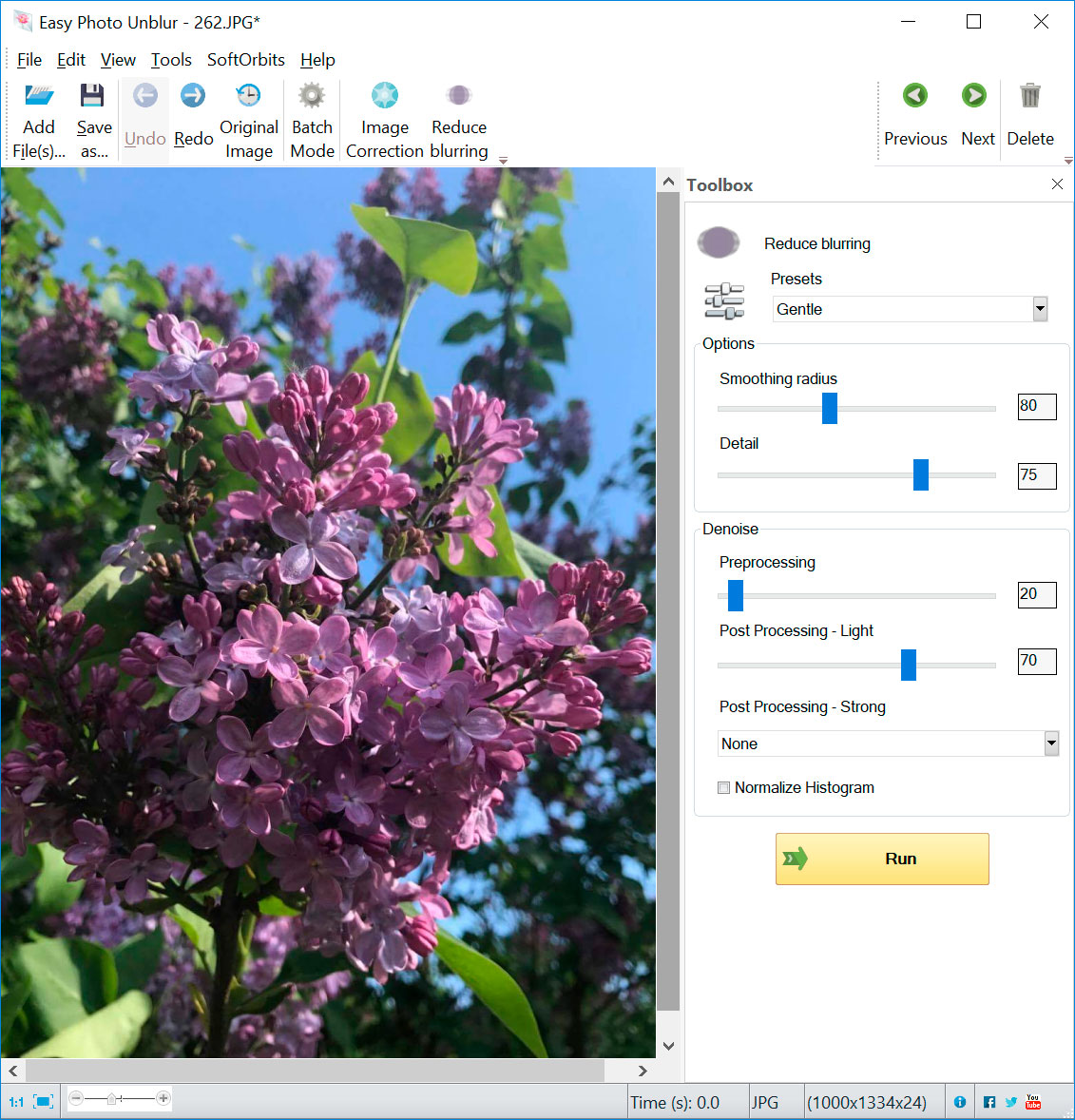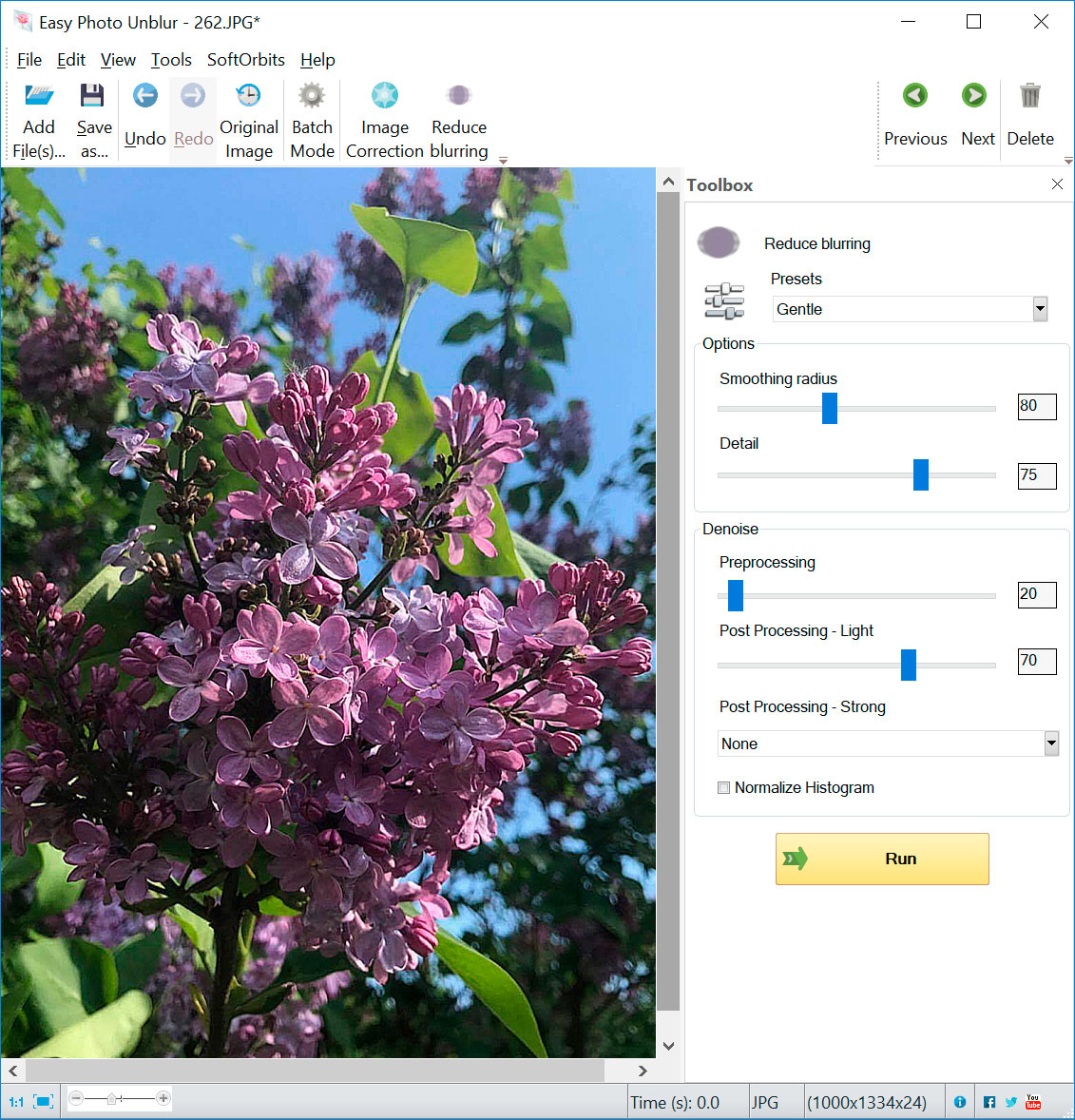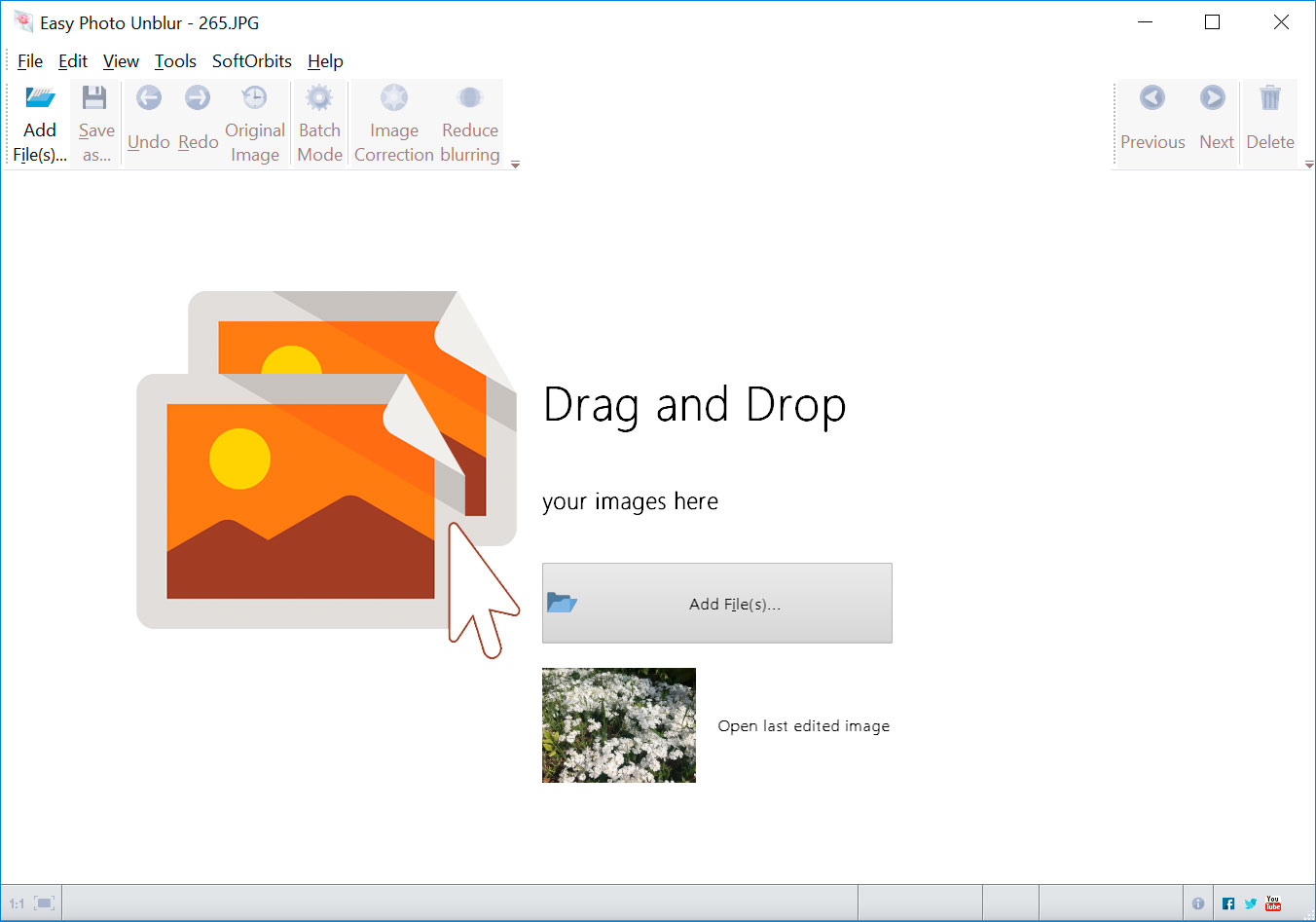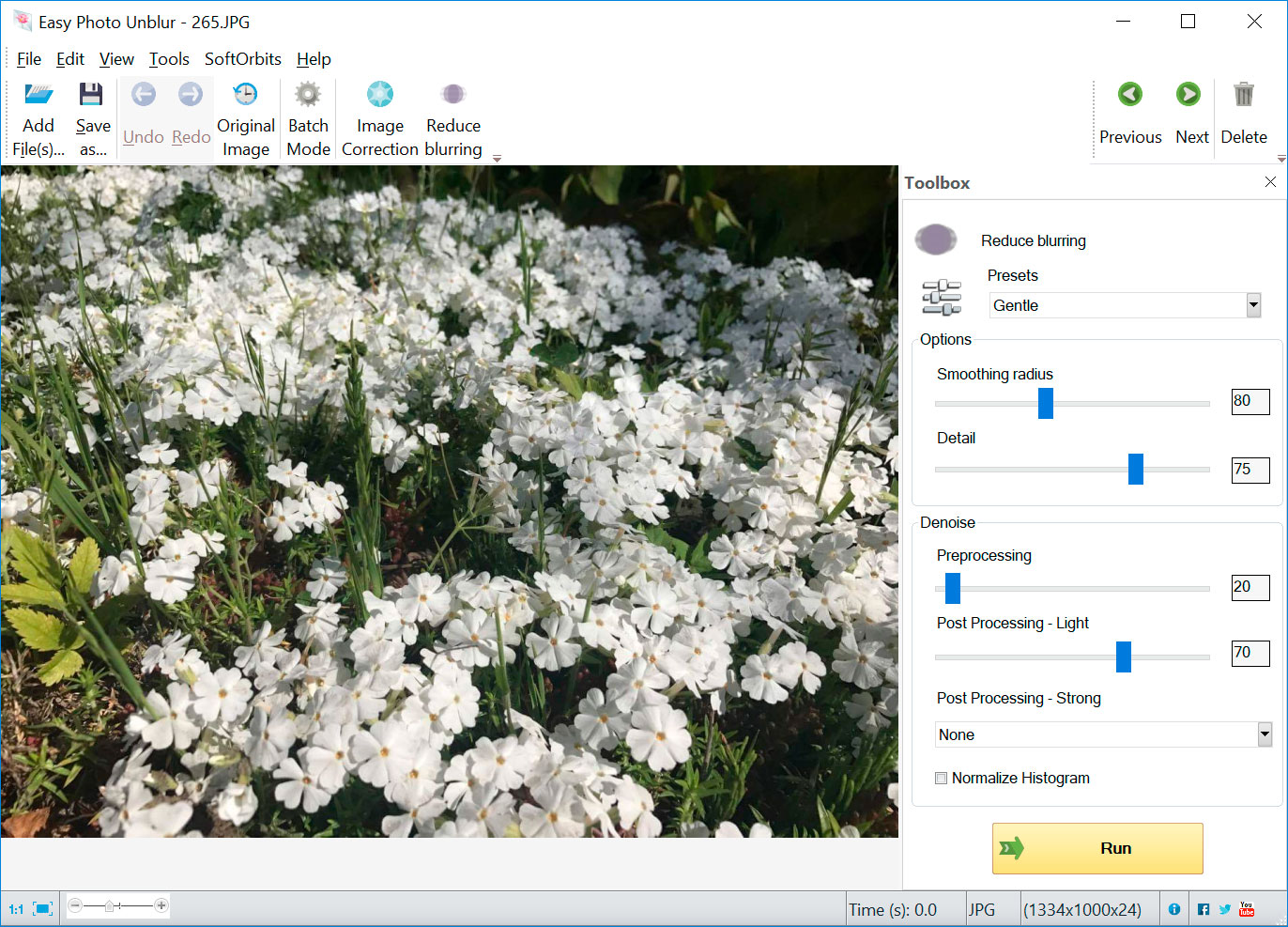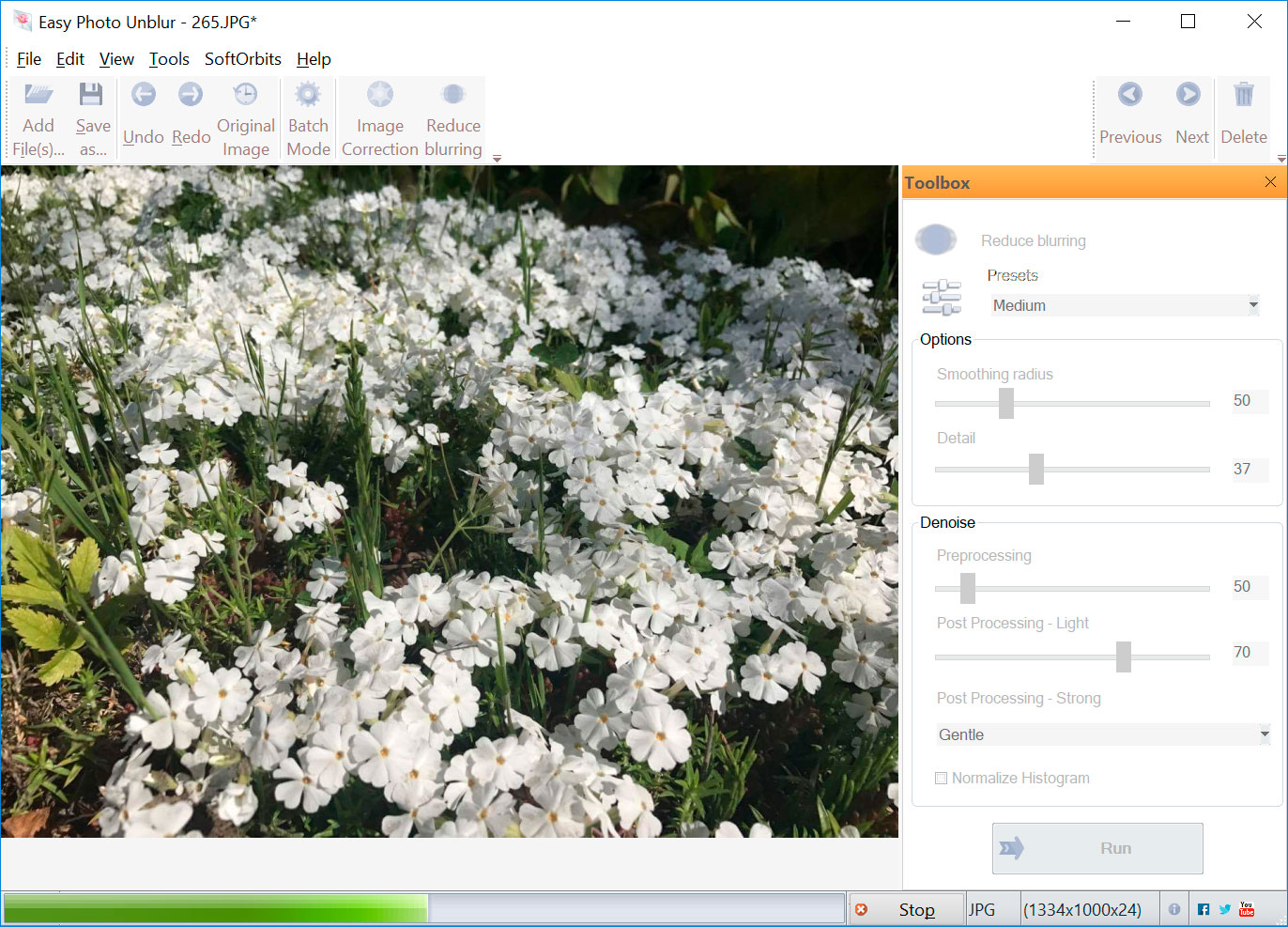How to Fix Motion Blur
Motion blur is caused when the camera is moved quickly in another direction as a picture is being taken. Unblur Image uses the AI algorithm to identify motion blur problems so they can be fixed immediately. Best of all, you can adjust the blurriness on several photos at a time by adjusting your basic settings then applying those settings to all of the other programs. This is a convenient feature that can save you a lot of time when you have a lot of photos to edit at once.